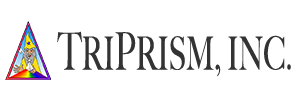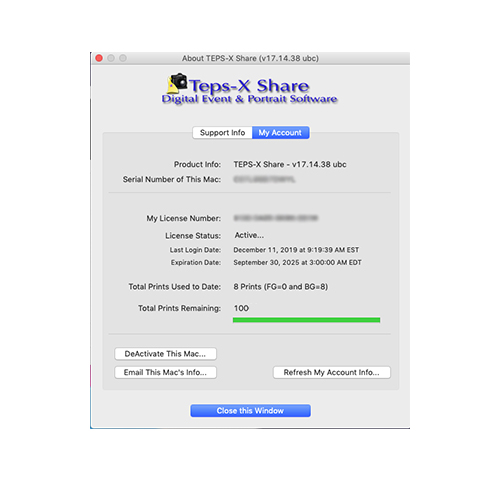MOVING TEPS X TO A NEW COMPUTER
Moving Your Teps Activation Key
Deactivating & Activating TEPS X v14, v15, v16, v17
The folloing steps cover how to switch your TEPS software from one computer to a new/different computer:
ON YOUR CURRENT / LICENSED COMPUTER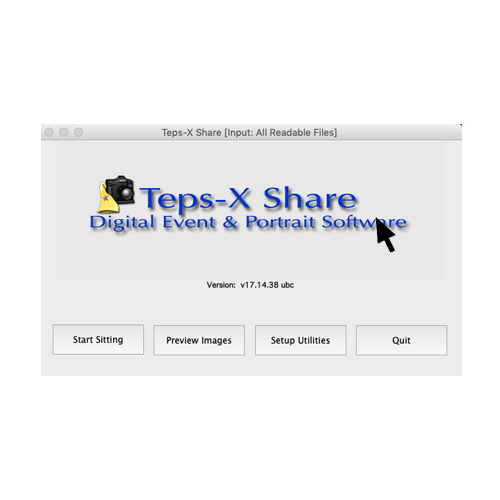
1. Click in the middle of the screen near the words "Teps-X Share Digital Event & Portrait Sotware."
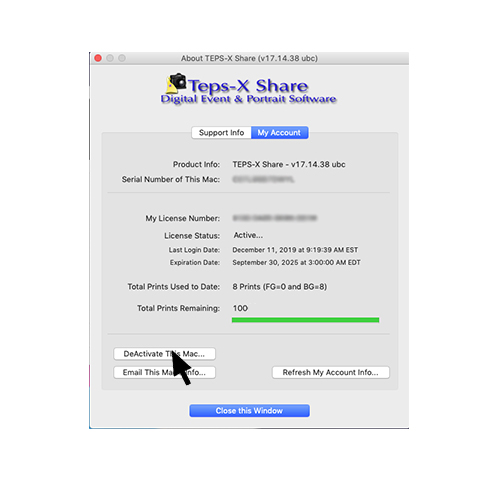
2. Click on the words "DeActivate This Mac..."
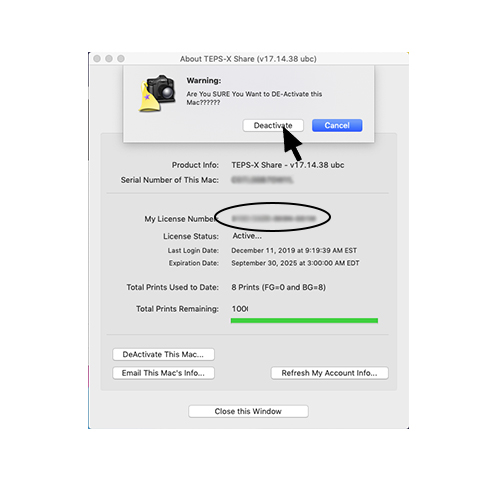
3.
For the confirmation dialog, press "Deactivate"
NOTE: Before deactivating your version of TEPS, it is important to take note of the "My License Number" - you will need this number to reactivate your license in the future.
You may also find this number on your TEPS Purchase Invoice.
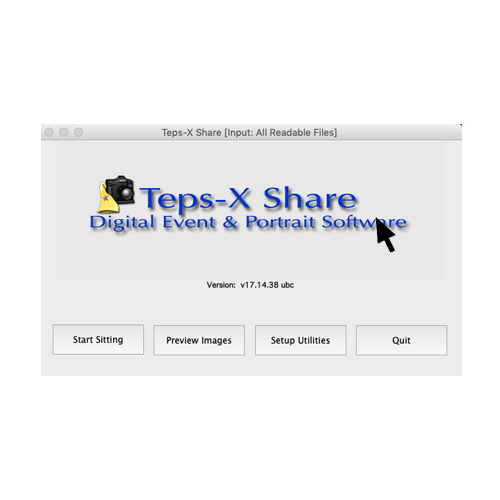
4. Click in the middle of the screen near the words "Teps-X Share Digital Event & Portrait Sotware."
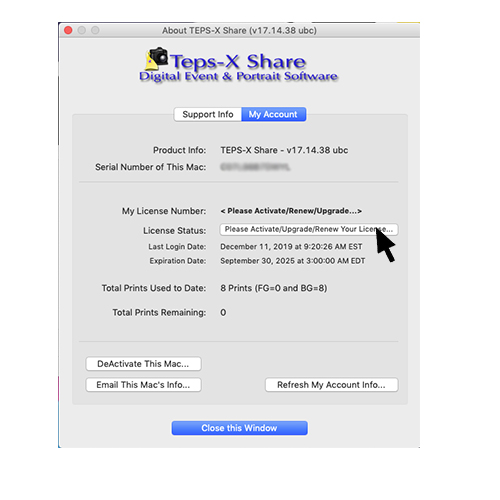
5. Click on the words "Please Activate/Upgrade/Renew Your License..."
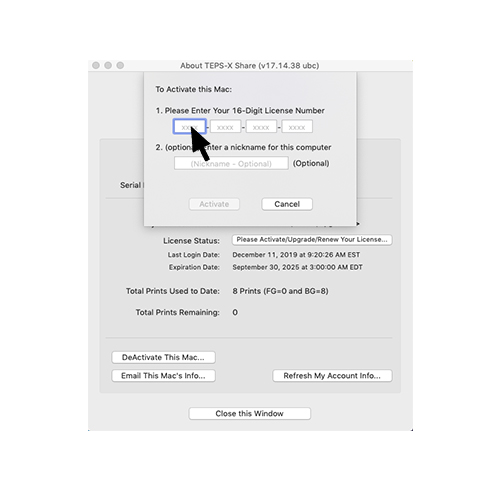
6. Type in your license key provided from your TEPS Purchase invoice
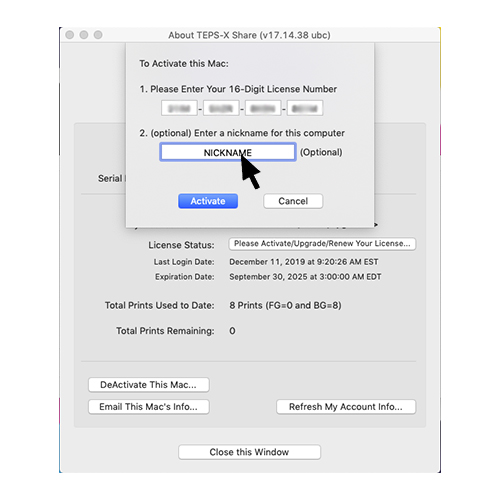
7. Add an optional, descriptive nickname to your device. (This makes it easier to identify if you have multiple computers). Then press activate.
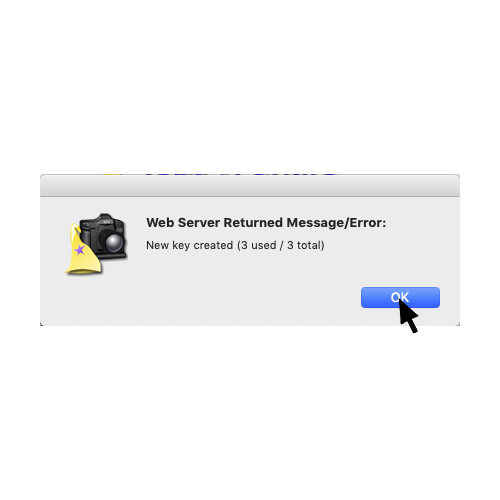
8. You will receive a message that says something similar to "New key created (# used / # total)"