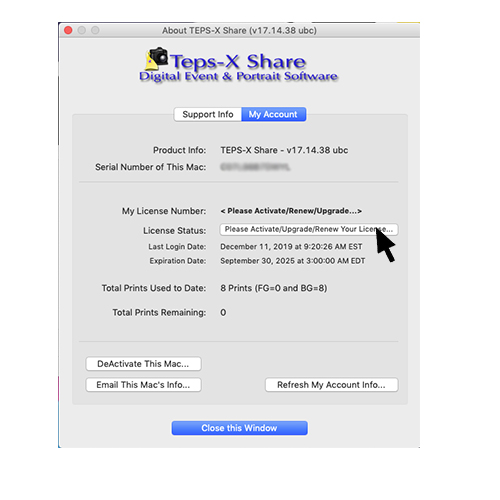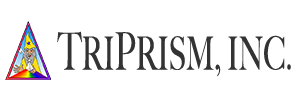DEACTIVATING TEPS X
Deactivating Your Teps Activation Key
Activating TEPS X v14, v15, v16, v17
The folloing steps cover how to activate your TEPS software:
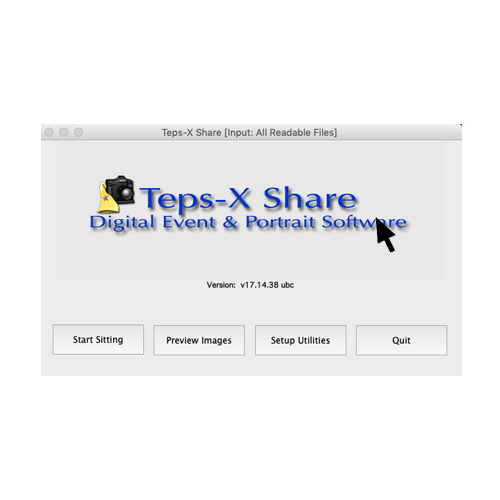
1. Click in the middle of the screen near the words "Teps-X Share Digital Event & Portrait Sotware."
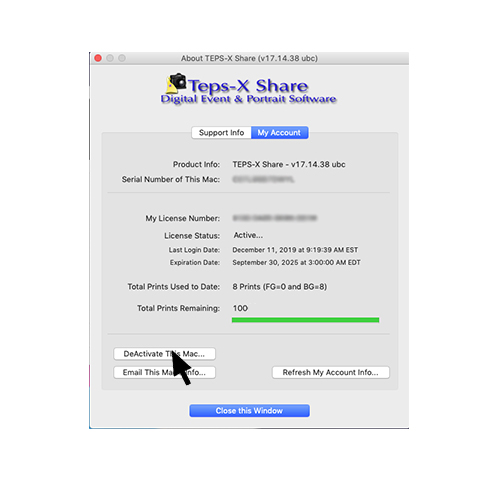
2. Click on the words "DeActivate This Mac..."
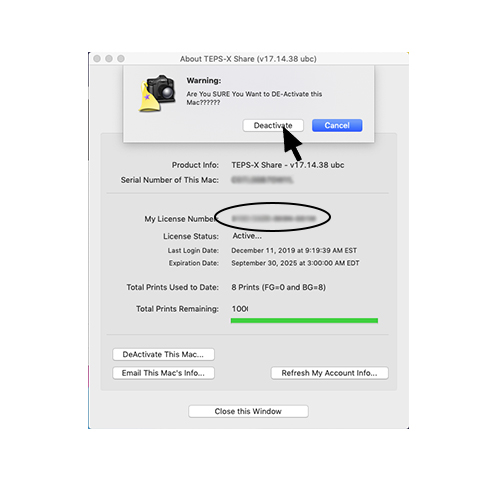
3.
For the confirmation dialog, press "Deactivate"
NOTE: Before deactivating your version of TEPS, it is important to take note of the "My License Number" - you will need this number to reactivate your license in the future.
You may also find this number on your TEPS Purchase Invoice.