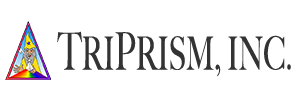TEPS TRIPRISM
Online ManualTEPS TRIPRISM MANUAL
A guide to setup and support.
ABOUT TEPS TRIPRISM
Apple's macOS Catalina was released on October 7th, 2019, and it's release marked the end of support for 32-bit applications, including TEPS X Share. With the advance in technology we found we needed to rebuilt our application from the ground up; using new, innovative technologies while continuing to deliver the exceptional quality you've come to know.
One of the first things you should know about TEPS TRIPRISM, is that the application suite is completely different than older versions. Unlike previous iterations of TEPS X Share, this application has been fully reimagined and completely rebuit.
Many of the older methods of doing things no longer exist due to changes by Apple and other vendors. For customers who transition to TEPs TriPrism from having used TEPS X Share, it's best to think of the software as being completely different instead of a continuation of previous versions.
Migrating from TEPS X Share
Get started and download TEP
Preferences and Settings
Emerging issues & Wishlist
GETTING STARTED
TEPS Triprism has four primary components: TEPS TriPrism, the TEPS Processor, TEPS Print Center and the TEPS Http Uploader. Each of the applications performs an essential step in the process.
TEPS Triprism • An Overview
An overview of TEPS TriPrism applications and workflow
TEPS TriPrism is the primary interface used when capturing, previewing, and pringing photos.
TEPS Processor is responsible for compiling packages, canvases, graphics, and images into a finished file to be printed locally or a finalized digital image.
TEPS Print Center handles all tasks as it pertains to printing to DNP printers.
TEPS Http Uploader uploads images to TriPrism web services for customer to view, download, or order additional copies.
TEPS Triprism • File Structure
When you run our installer, we install all applications to the TEPS OS X Share folder located in your computers "Applications" Folder. To locate this folder click on "Finder" then "Applications" from your favorites menu, and then "TEPS OS X Share Folder."
All of the support folders are saved in the "Shared" folder. To locate this folder click on "Finder" then under "Locations" navigate to your hard dirve (Usually called "Macintosh HD") then click on the "Users" folder, and finally click on "Shared."
Preferences and Settings
Settings, sitting methods, and other customizations
TEPS TRIPRISM
TEPS TriPrism Portrait and Event workflow software is designed for professional photographers seeking digital technology solutions to expedite the process of delivering their products and services to their customers.
TEPS PROCESSOR
COMING SOON!
TEPS PRINT CENTER
The TEPS Print Center is designed for DNP printers using TEPS TriPrism, TEPS Sales Station, or Bamboo.
TEPS Http Uploader
COMING SOON!
TEPS Canon Capture
COMING SOON!
TTEPS Nikon Capture
COMING SOON!
CREATING TEMPLATES
Quickly clean up Green Screen images!
TEPS Triprism • Preview Templates
Preview Templates are templates that you see on the screen. They are used to position people, add graphics, and make fine color adjustments.
TEPS Triprism • File Structure
Pint Templates are the directions you're sending to your printer. In many cases, this will either be multiple up of your preview templates or it will be a single canvas size such as an 8x10.
Creating Graphics
TEPS Triprism uses standard PNG and jpeg graphics.
GRAPHICS
We have two schools of thought for creating backgrounds. The first (and our recommended method), is the 'one size fits most' method. With that method, you create one preview template, and then as you print, the background has a bi-cubic crop to the center where we crop the image to fit the print canvas. The second approach is the 'multiple sizes for more detail' method. With this methodology, you create more backgrounds, but allows you to be more precise in desigining a background specific to anticipated print size.
Green Screen Operations
We make it easy to print. Print a single image or complete packages of multiple prints!
TEPS Triprism • Green Screen
Learn about how to use Green Screen with TEPS TriPrism
Technical Support
Included with all of our sotware is access to our team of Application Support Engineers to help you get setup and for times of need.
TECHNICAL SUPPORT BUSINESS HOURS
10am - 4pm Pacific Time
Our customer service team responds promptly to calls and email request. Often times, we are able to resolve your issue in 15 minutes or less. Our support team is available for both phone or email support.
SOFTWARE PRICING
Contact us for your free trial!
TEPS TRIPRISM
- 1 COMPUTER
- UNLIMITED PRINTS
Yearly Renewal
- $395 PER YEAR
- After the first Year
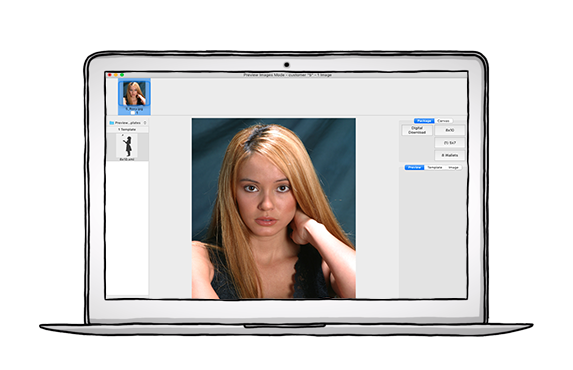
TEPS TRIPRISM
+ FIND YOUR PICTURES
- 1 COMPUTER
- UNLIMITED PRINTS
- 5GB STORAGE
- EMAIL INCLUDED
- SMS / MMS INCLUDED
Yearly Renewal
- $395 PER YEAR
- + $14.95 PER MONTH
- After the first Year