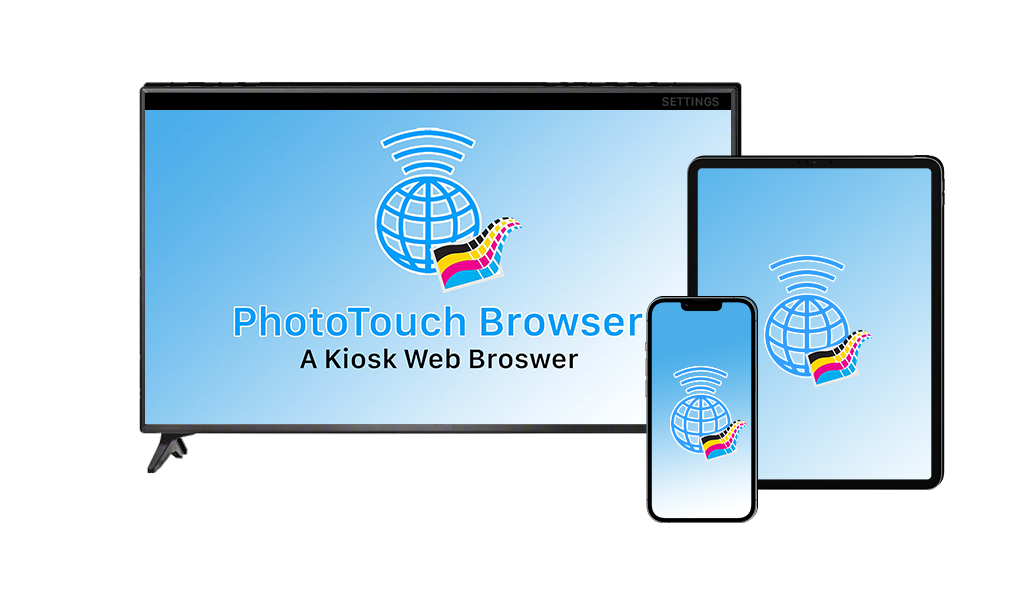
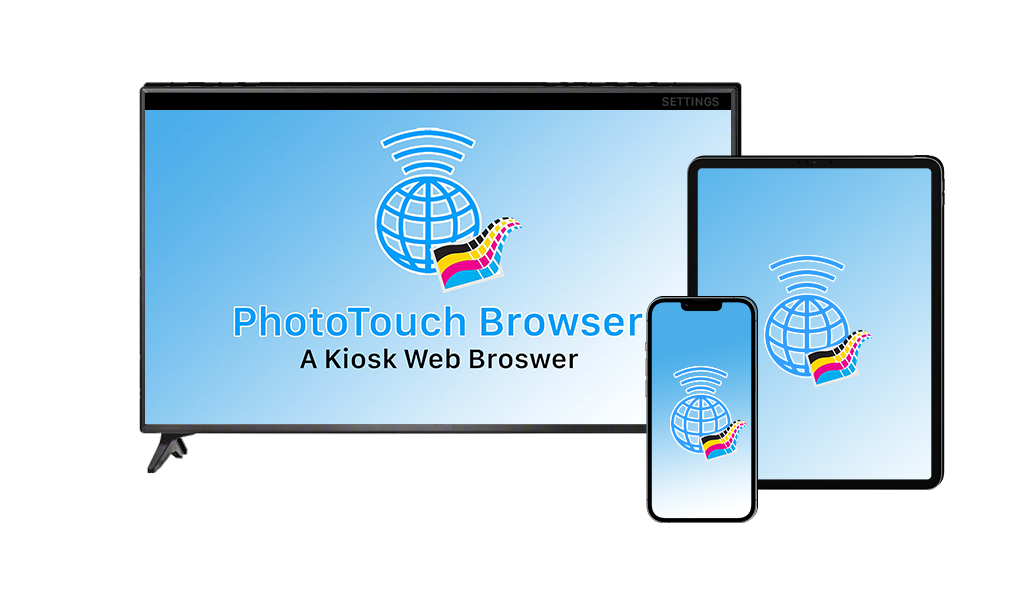
A Kiosk Web Browser
A simple kiosk web browser designed for registration forms, product demonstration web pages, or to kiosk a specific website.
No ads, no paywall, no login required. Use the App 100% FREE.
We do not track or collect any personally identifying information.
Reveal the settings to set your default landing page to display
Hide the menu and navigation buttons to keep people on your site
Learn how to use the app.
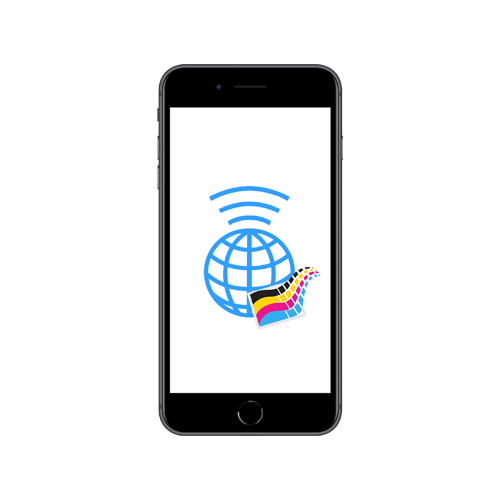
You can set any website to be your default homepage. Once set, the site loads in full screen for you to browse.
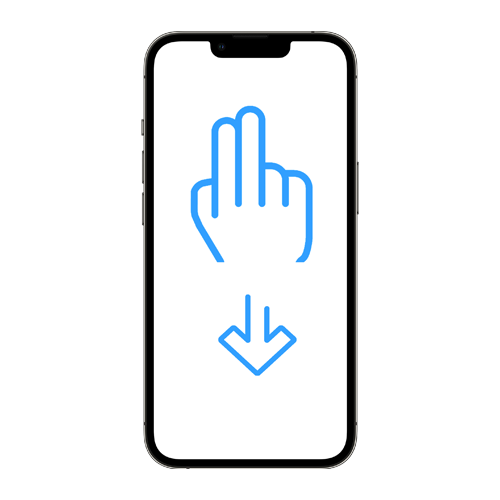
On iOS devices, a two-finger swipe down reveals your options screen. Here you can open settings or reset to home.
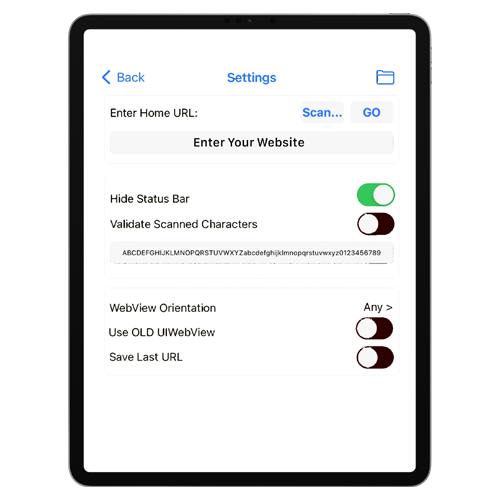
Set the default home URL, default page orientation, and even set scanning options for use when scanning QR codes.
PhotoTouch Browser Products & Pricing

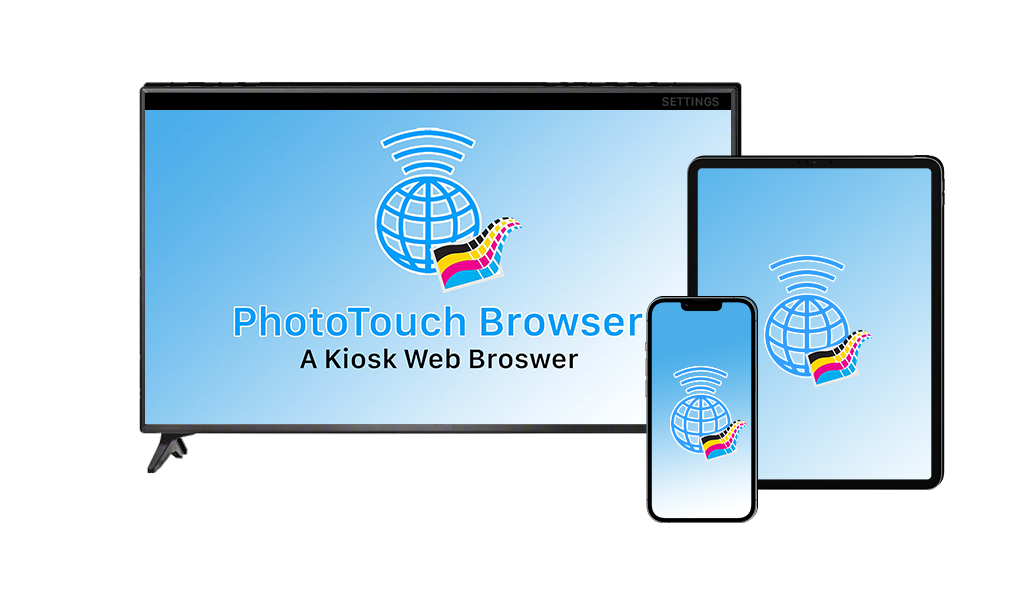
Frequently Asked Questions
Overview of App Settings
Settings for iOS devices like iPhone, iPad, or iPod
Enter Home URL: This is the website or webpage that you want to load every time the app opens.
Scan... The scan button allows the software to scan your local network to search for one of our pieces of software called "Bamboo." See "F.A.Q." for more information.
GO This button takes you to the webpage
Hide Status Bar The status bar serves as a visual indication the webpage is loading. See "F.A.Q." for more information.
Validate Scanned Characters When turned on the software validates that only accepted characters are scanned for specific fields. See "F.A.Q." for more information.
Webview Orientation This allows you to set a default orientation to show the user content.
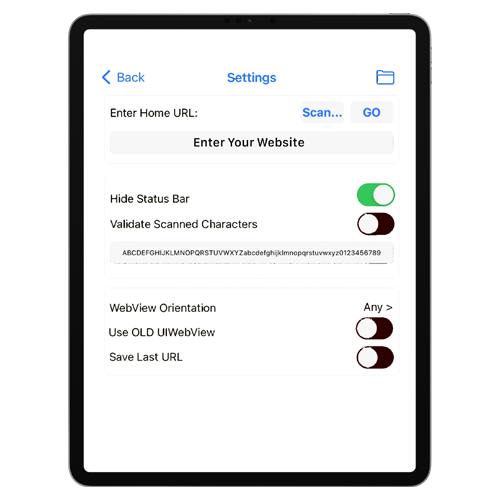
Settings for Amazon Fire TV
To access the menu, press the Menu button on your Amazon FireTV remote Then press the round select button.
Enter Home URL: This is the website or webpage that you want to load every time the app opens.
GO This button takes you to the webpage
Hide Status Bar The status bar serves as the menu. If you hide the status bar, the menu is not visible on the screen. See "F.A.Q." for more information.
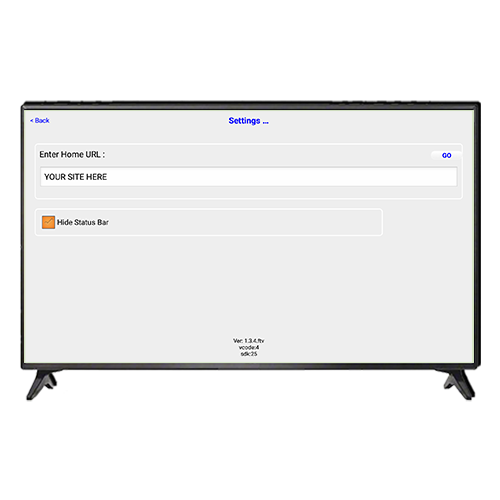
Enjoy the App!