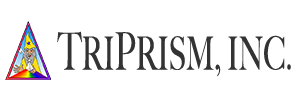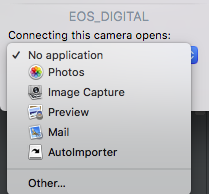Technical Support
TEPS TRIPRISM v1.6.5
Get Set Up!
Index
IMPORTANT NOTES
Upgrading From TEPS(32)
Exisiting TEPS X Share installations should be backed up and archived in a safe area before installing TEPS TRIPRISM. Rebuilding TEPS(64) has been a long journey that has involved re-imagining the experience.
ALL existing templates, chromakey templates, nodes, and graphics will need to be re-created.
ALL existing templates, chromakey templates, nodes, and graphics will need to be re-created.
Downloading & Installing TEPS
About the Installer & How to Upgrade
Preparing for Operations


Activating TEPS
Currently, all activation for TEPS TRIPRISM occurs on the server side. You will need to contact TriPrism support to activate, deactive, or change licenses.